Custom domain with GitHub Pages
I am hosting my blog on GitHub Pages. I wanted to use my own domain name instead of a github.io subdomain.
GitHub’s documentation is very helpful. Even so, it took me some effort to figure out all the details, so I’m going to share what I learned.
These instructions are for using an “apex domain” e.g. fernandocorreia.dev. The settings are a bit different when
using a subdomain like www.fernandocorreia.dev. Again, GitHub’s documentation is very helpful and does a good job of
explaining these differences.
Step 1: DNS entry for Let’s Encrypt
These days, every website needs an SSL certificate so that it’s not blocked by browsers.
GitHub Pages integrates with Let’s Encrypt to obtain an SSL certificate on your behalf so that your website can be safely accessed. This is extremely helpful because you don’t have to pay for the certificate, and you don’t have to deal with the details of creating it and setting it up, which can be quite involved.
Go to your domain DNS provider and add a CAA record following this pattern:
1DOMAIN CAA 0 issue “letsencrypt.org”
For example, see this picture showing how I created that record on my DNS provider (Namecheap):

Hint: If by any chance you had already configured the domain on GitHub (explained on the next step), just delete your CNAME file from your GitHub
Pages repository before proceeding:
1rm CNAME
2git add .
3git commit -m "Remove custom domain"
4git push
Step 2: Set domain name on GitHub
The next step is to enter the custom domain name on your GitHub repository’s settings page, under the section “GitHub Pages”.
To be clear, in my case that was on this URL: https://github.com/fernandoacorreia/fernandoacorreia.github.io/settings.
Type the domain name in the “Custom domain” field and press Save (see the pictur below).

This will create a commit that adds a file named CNAME in the root of your repository, like this:
1❯ cat CNAME
2fernandocorreia.dev
Step 3: Point your domain to GitHub Pages
Once that is done, go back to your domain DNS provider and add 4 A records with these IP addresses:
1185.199.108.153
2185.199.109.153
3185.199.110.153
4185.199.111.153
That will point your domain to GitHub Page’s servers.
See this example of how I set that up on Namecheap:
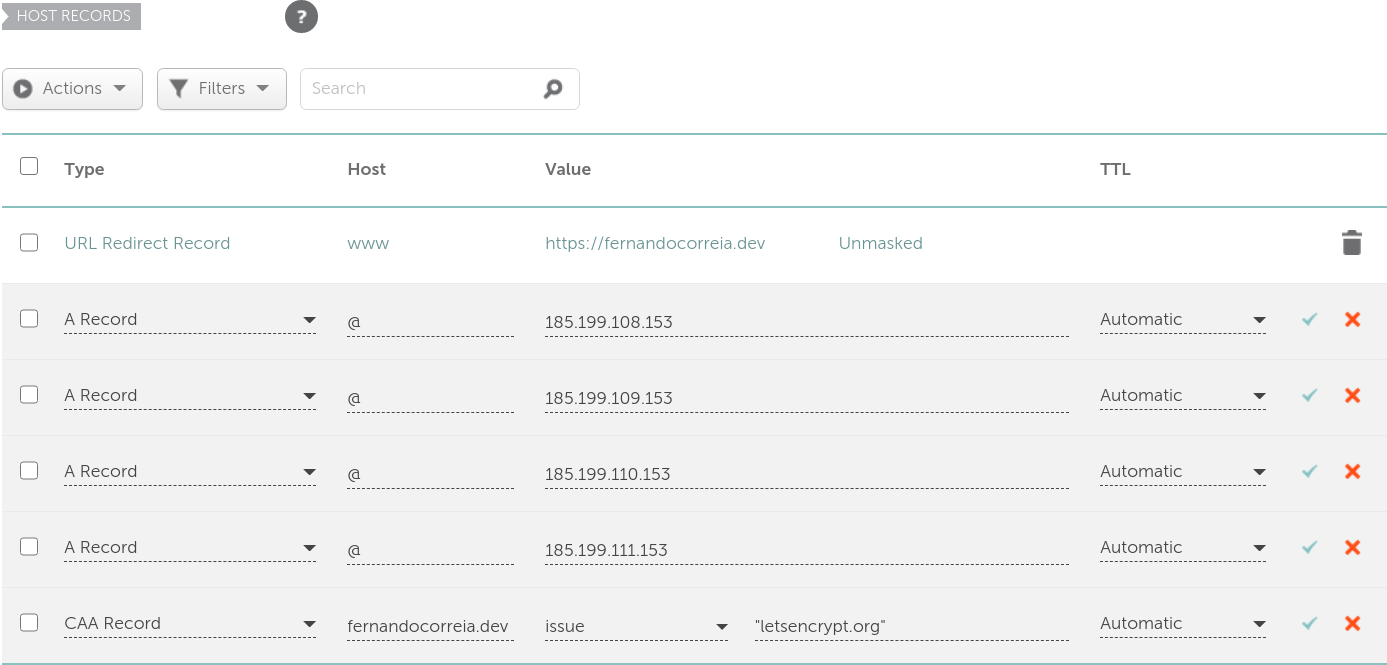
You can use the dig command to check that the settings are in effect:
1❯ dig fernandocorreia.dev +noall +answer
2fernandocorreia.dev. 1799 IN A 185.199.110.153
3fernandocorreia.dev. 1799 IN A 185.199.111.153
4fernandocorreia.dev. 1799 IN A 185.199.109.153
5fernandocorreia.dev. 1799 IN A 185.199.108.153
Hint: for security reasons, GitHub recommends doing this only after setting your domain name on your repository’s settings (the previous step). That’s why we’re jumping back and forth between DNS settings and GitHub settings.
Step 4: Enforce HTTPS on GitHub Pages
Back to your GitHub repository’s Settings page, turn on the “Enforce HTTPS” field under the “GitHub Pages” section:
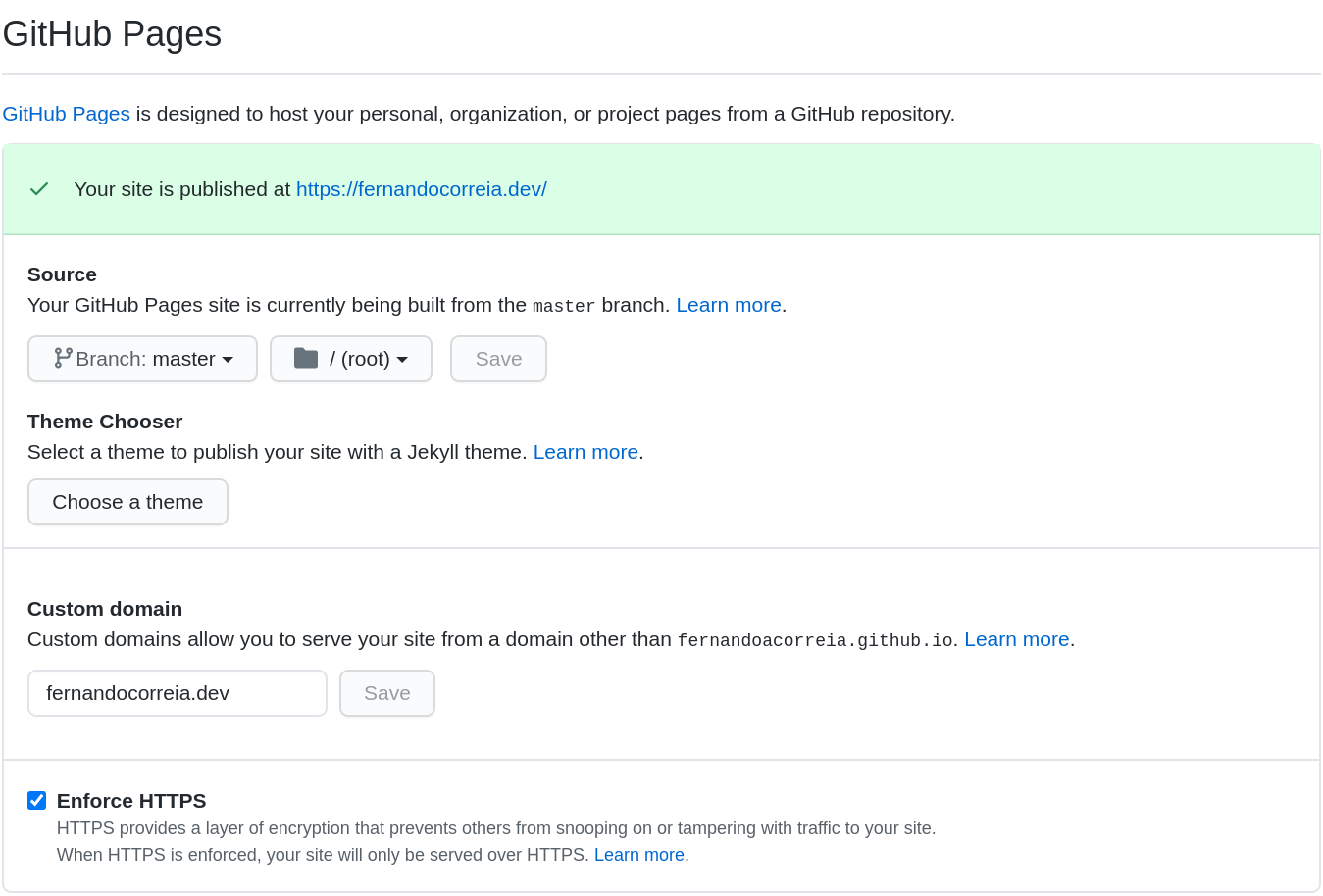
Hint: If the field is disabled (i.e. can’t be changed), wait a few minutes for your DNS changes to be propagated, refresh the Settings page and try again.
Step 5: Pull changes to GitHub repository
If you use a static site generator (like Hugo), pull the latest commit of your GitHub Pages
repository so that it pulls the recently created CNAME file.
If you forget to do that, when the static site generator modifies files in your GitHub Pages repository, and you try to push those changes to GitHub, you’ll get a merge conflict. In that case, fetch from upstream and rebase.
E.g. in my case my GitHub Pages repository is a submodule of my static site’s repository, so this works for me:
1❯ cd public
2❯ git pull
Trying it out
At this point, your DNS provider should be pointing your domain name to GitHub Pages, and GitHub pages should be aware of it, and also it should have created an SSL certificate. You are ready to try to access your website like this:
That’s it! I hope this helps. I am fully aware that some of this jargon may be new to you and that you may not know exactly how to configure your DNS provider, how to troubleshoot DNS settings or to deal with the intricacies of git submodules and merge conflicts. Hopefully these instructions and hints will be a starting point for your googling if you run into trouble. I didn’t get it right on the first try either.
References
These pages were super helpful for me to figure out exactly what I had to do:
- Managing a custom domain for your GitHub Pages site
- How to use lets Encrypt SSL with github pages with custom subdomain
comments powered by Disqus